Please note that this information is only for use with our Advanced Spam Filtering Gateway
The following Microsoft Outlook addon can be used to report Spam which was not correctly blocked by our advanced spam filter.
Since version 2010, Office is also available in 64 bits. If you have a 64-bits Windows installed, you probably also have Office in 64 bits. In order for the add-on to work, you should install the correct version that matches your Outlook version.
For Outlook 2007 you have to use the 32 bits version.
These are also compatible with the new Outlook 2013, both 32 bits & 64 bits. Currently Outlook 2016 is only compatible with the 32 bit version.
How to install
- Download the relevant .MSI file according to your Office version.
- Proceed to run the downloaded file. If you are using Microsoft Windows Vista or 7, then you should run the file with administrator priveledges. To do this, right click on the downloaded icon and choose 'Run as Administrator'.
- When you have reached Setup Wizard, click 'Next' on the first page.
- You will be then presented with the location you wish to install the program. The default settings here would be fine.
- If you would like this addon to be available for your user account only, choose 'Just for me', otherwise click 'For Everyone' and then click next.
- The 'Disk Cost' button shows you the disk space availability on the PC.
- Click 'Next' on the following screen to proceed to confirm the installation.
- Your addon will then proceed to install.
- Once installed restart your Microsoft Outlook, and your addon will be visible in the 'addins' tab.
If users experience an error when installing "Module C:\Program Files\Outlook Spam Report addon\ReportSpam.dll failed to register. HRESULT -2147010895 Contact your support personnel".
Then this usally means the system you are installing it on is missing certain runtime files. This can be resolved by installing "Microsoft Visual C++ 2008 SP1 Redistributable Package (x86)". This can be found here. We are currently working on including this in the build of the next version.
To report spam, select the message that passed the filter that you wish to report, and then click the 'Report Spam' button.
The message will then be reported and moved to the 'Trash' folder.