Sometimes you need to view your webspace before the domain name is pointing to the hosting. This allows you to test the website before changing the name servers and making the website live on our hosting.
Adding an entry to your computer's hosts file will allow you to do this. On Windows (8, 7, XP, etc.) this file is usually found at c:\windows\system32\drivers\etc\hosts .
Please note: We strongly recommend you backup your existing hosts file before making any changes so you can revert back if you have issues.
Setting the entry in the hosts file is very straight forward. Firstly you simply need to open the hosts file with your favourite text editor, such as Notepad. You may need to run Notepad as an administrator to be able to edit and save the file. Simply right click on Notepad and choose "Run as administrator".
Once you have the hosts file open you just need to add an entry at the end in the following format:-
[your hosting IP address] [your fully qualified domain name]
for example:-
78.129.255.112 yourdomain.com
You could also add the "www" version on the doman:-
78.129.255.112 www.yourdomain.com
You can find out the correct IP address to use by viewing the DNS zone in the hosting control panel. If in doubt contact support.
Please note: It is important to remove the entries once the DNS has been changed and the site is live. Failure to do this will mean any future DNS changes will not be reflected on your computer and you may not be able to view the website.
- 93 Users Found This Useful
Related Articles
Powered by WHMCompleteSolution