Microsoft Exchange ActiveSync is available as an optional extra. Unlike other synchronisation methods, Exchange ActiveSync uses direct push technology to sync email, calendars, and contacts, tasks, notes, and folders to Windows Mobile devices in real time.
Once you have purchased the Microsoft Exchange ActiveSync add-on and enabled Exchange ActiveSync for the specific mailbox, you will need to configure the Windows Mobile device to function with Exchange ActiveSync.
To set up your Windows Mobile device to access Exchange ActiveSync, follow these steps:
Once you have purchased the Microsoft Exchange ActiveSync add-on and enabled Exchange ActiveSync for the specific mailbox, you will need to configure the Windows Mobile device to function with Exchange ActiveSync.
To set up your Windows Mobile device to access Exchange ActiveSync, follow these steps:
- On your Windows Mobile device, click Start. Then click Programs and click ActiveSync.
- Click the Set up your device to sync with it link.
- Enter your email address.
- Uncheck the Attempt to detect Exchange Server Settings automatically checkbox.
- Click Next.
- Enter the URL to your webmail server. For example, mail.example.com. NOTE: Do not include http:// when entering the server information.
- Click Next.
- Complete the following required information:
- Username (without @domainname.com)
- Password
- Domain name
- Click Next.
- The Windows Mobile device will display a list of collaboration items to sync with Exchange ActiveSync. Choose from the list and click Finish to initiate the first sync.