Once you have purchased the Microsoft Exchange ActiveSync add-on and enabled Exchange ActiveSync for the specific mailbox, you will need to configure the Android device to function with Exchange ActiveSync.
In order to connect your Android device to SmarterMail via Exchange Activesync perform the following steps:
- Access the settings menu
- Access "Accounts & Sync"
- Navigate to "Add Account"
- Select "Corporate"
- Enter your e-mail address and your password and select next
- For Domain\Username use the following format \[email protected]
- Your password should automatically be entered, if not enter it now.
- For the Exchange Server enter the URL of your web interface (webmail.example.com)
- Ensure that "Use Secure Connection (SSL) is unchecked.
- Select next and configure your personal preferences for the frequency and amount of data to synchronize and press next.
- Configure your name as well as the connection name and select done